 Today I am going to tell you about 5 great registry hacks which will help you improve your system features and performance.
Today I am going to tell you about 5 great registry hacks which will help you improve your system features and performance.1. Security:
USB Drives are one of the major tool through which data transfer takes place. In order to protect your data from getting stolen from you computer with the help of a USB drive you can make the USB drives read only.
Go to ‘HKLM\SYSTEM\CurrentControlSet\Control\StorageDevicePolicies‘ and create a new DWORD value ‘WriteProtect‘ and set its value to 1. This will enable you to read from USB drives, but you won’t be able to copy data to it.
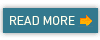
2. Sorting Files:
Quite often you want the files to appear according to their names in explorer. In order to restore the ASCII file ordering, perform the following hack :
Go to ‘HKLM\Software\Microsoft\Windows\Currentversion\Policies\Explorer’ and create a new DWORD value called as ‘NoStrCmpLogical’ and set its value to 1.
3. Speeding Up Menu loading time:
In order to make your menus load faster, perform the following tweak.
Go to ‘HKEY_CURRENT_USER\ Control Panel\Desktop‘ and right click ‘MenuShowDelay’ and click ‘Modify’. Change the string value to some nearby 100 value.
4. Reducing Folder Accessibility Time:
To speed up the access to any folder that is pinned to start menu, perform the following hack
Go to ‘HKCR\Folder\shellex\ContextMenuHandlers’ and right click ‘ContextMenuHandlers‘ and click ‘New|Key‘. Type ” (blank space and no quotation marks) and press Enter. Select any folder and right click on it to select ‘Pin to Start Menu’ while holding Shift key.
5. Multiple Logins in Messenger:
By default you are allowed only a single login at a time on Live Windows Messenger. You can override this by
Go to ‘HKLM\Software\Microsoft\WindowsLive\Messenger’ and create a new DWORD value ‘Multiple Instances’ and its values as 1.
Comments
Post a Comment