Google says its also working on a Chrome OS version for desktop. Google recently announce to launch Chrome OS for notebooks this summer and this will comes with a series of notebooks (Chromebooks) developed by Acer and Samsung. Google wants to bring operating system for desktop systems as it said at the Google I/O developer summit.
First Google will launch Chrome OS for notebook which designed to be used as a fast booting OS for low-power notebooks and with two netbook designs from Samsung and Acer. It has a very low hardware requirements and can run on any system without any performance drop and same time it'll give the fast boost times. The Chrome OS netbooks built by both Samsung and Acer are powered by an Intel Atom N570 processor, which packs two computing cores running at 1.66GHz. The Intel CPU is paired together with 2GB of system memory and Samsung's Series 5 netbooks also feature a 16GB SSD as well as a 12-inch LED backlit screen. The netbooks will be available around June 15 in US, UK, Germany, Netherlands, Spain.
And now Google also plans to develop a “Chromebox” desktop which will be primarily targeted at the enterprise market, where users may require multiple displays. Though Google hasn't yet unveiled any information about the launch date of “Chromebox” desktop and pricing details.
First Google will launch Chrome OS for notebook which designed to be used as a fast booting OS for low-power notebooks and with two netbook designs from Samsung and Acer. It has a very low hardware requirements and can run on any system without any performance drop and same time it'll give the fast boost times. The Chrome OS netbooks built by both Samsung and Acer are powered by an Intel Atom N570 processor, which packs two computing cores running at 1.66GHz. The Intel CPU is paired together with 2GB of system memory and Samsung's Series 5 netbooks also feature a 16GB SSD as well as a 12-inch LED backlit screen. The netbooks will be available around June 15 in US, UK, Germany, Netherlands, Spain.
And now Google also plans to develop a “Chromebox” desktop which will be primarily targeted at the enterprise market, where users may require multiple displays. Though Google hasn't yet unveiled any information about the launch date of “Chromebox” desktop and pricing details.
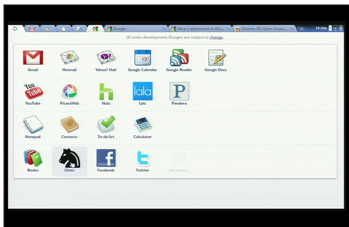
Comments
Post a Comment