Many a times people like to sleep on music, but the problem is that the comp will continue running the whole night. Here is how you can create a countdown timer to shutdown your comp in your specified time.
Go to run in start menu and input this command
shutdown -s -t 3600
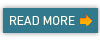
this will create a countdown timer which will go off in 3600 seconds (1 Hour). you can replace the 3600 to any time limit you want the comp to shutdown ,but remember the time should always be expressed in seconds i.e if u want the comp to shutdown in Half an hour you have to write 1800 and so on...
If you are as lazy as me and don't want to input the command each time, then create a batch file or shortcut
Batch:
open a notepad and type
shutdown -s -t 3600
now in the files menu select "save as" and save this file as Activate.bat
Just double clicking this file will activate your timer
Shortcut:
On the desktop right click and create a new shortcut. in the location type
shutdown -s -t 3600
Give it any name like "Activate timer"
Again, double clicking this newly created shortcut will do the same.
FORCING THE SHUTDOWN:
another operator that you can use with this command is -f . this will force a shutdown on system. suppose you want the comp to shutdown as quickly as possible you can give command
shutdown -s -f -t 00
here we have used a -f operator and the delay is set to 0 seconds.
(as we are talking about quick shutdown, u can use command
c:windowssystem32tsshutdn.exe 00 /POWERDOWN /DELAY:00 also)
STOPPING THE TIMER:
Any time when you want to stop the running timer use a -a operator(standing for abort)
the command is
shutdown -a
You can use it in any way u prefer, like direct input in run (or command prompt) , create a .bat file or create a shortcut on desktop
SOME OTHER OPTIONS:
shutdown -r (restarting)
shutdown -r -t 3600 (timer for restarting in 1 hour)
shutdown -r -f -t 00 (quick reboot)
Go to run in start menu and input this command
shutdown -s -t 3600
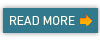
this will create a countdown timer which will go off in 3600 seconds (1 Hour). you can replace the 3600 to any time limit you want the comp to shutdown ,but remember the time should always be expressed in seconds i.e if u want the comp to shutdown in Half an hour you have to write 1800 and so on...
If you are as lazy as me and don't want to input the command each time, then create a batch file or shortcut
Batch:
open a notepad and type
shutdown -s -t 3600
now in the files menu select "save as" and save this file as Activate.bat
Just double clicking this file will activate your timer
Shortcut:
On the desktop right click and create a new shortcut. in the location type
shutdown -s -t 3600
Give it any name like "Activate timer"
Again, double clicking this newly created shortcut will do the same.
FORCING THE SHUTDOWN:
another operator that you can use with this command is -f . this will force a shutdown on system. suppose you want the comp to shutdown as quickly as possible you can give command
shutdown -s -f -t 00
here we have used a -f operator and the delay is set to 0 seconds.
(as we are talking about quick shutdown, u can use command
c:windowssystem32tsshutdn.exe 00 /POWERDOWN /DELAY:00 also)
STOPPING THE TIMER:
Any time when you want to stop the running timer use a -a operator(standing for abort)
the command is
shutdown -a
You can use it in any way u prefer, like direct input in run (or command prompt) , create a .bat file or create a shortcut on desktop
SOME OTHER OPTIONS:
shutdown -r (restarting)
shutdown -r -t 3600 (timer for restarting in 1 hour)
shutdown -r -f -t 00 (quick reboot)

Comments
Post a Comment