Most of you must be aware about a tool called notepad. It is a simple text based editor. But today I am going to discuss some cool tricks which you can perform on your computer using notepad. You can also use these tricks to scare your friends.
as pc.bat and send it to your friends.
2.Make Keyboard Keys Type Continuously:Type :
1.Cycle a message in your friend’s computer.
Type :@ECHO offSave it and...
:Begin
msg * Hi
msg * Are you having fun?
msg * I am!
msg * Lets have fun together!
msg * Because you have been o-w-n-e-d
GOTO BEGIN
as pc.bat and send it to your friends.
2.Make Keyboard Keys Type Continuously:
MsgBox “stop me..! if you can”Save it as pc.vbs and send it to your friends.
Set wshShell =wscript.CreateObject(“WScript.Shell”)
do
wscript.sleep 100
wshshell.sendkeys “{bs}”
loop
3.Convey your friend a message and shut down his/ her computer.
Type :@echo offSave it as pc.bat and send it to your friends.
msg * I don’t like you
shutdown -c “Hahahah You are Doomed” -s
4.Toggle your friend’s Caps Lock button simultaneously
Type :Set wshShell =wscript.CreateObject(“WScript.Shell”)Save it as pc.vbs and send it to your friends.
do
wscript.sleep 100
wshshell.sendkeys “{CAPSLOCK}”
loop
5.Frustrate your friend by making their keyboard hit Enter simultaneously whenever they press a key :
Type :Set wshShell = wscript.CreateObject(“WScript.Shell”)Save it as pc.vbs and send it to your friends.
do
wscript.sleep 100
wshshell.sendkeys “~(enter)”
loop
6.Hack your friend’s keyboard and make him type “You are a fool” simultaneously:
Type :Set wshShell = wscript.CreateObject(“WScript.Shell”)Save it as pc.vbs and send it to your friends.
do
wscript.sleep 100
wshshell.sendkeys “You are a fool.”
loop
7.Open Notepad, slowly type anythingand freak your friends out:
Type :WScript.Sleep 180000Save it as pc.vbs and send it to your friends.
WScript.Sleep 10000
Set WshShell = WScript.CreateObject(“WScript.Shell”)
WshShell.Run “notepad”
WScript.Sleep 100
WshShell.AppActivate “Notepad”
WScript.Sleep 500
WshShell.SendKeys “Hel”
WScript.Sleep 500
WshShell.SendKeys “lo “
WScript.Sleep 500
WshShell.SendKeys “, ho”
WScript.Sleep 500
WshShell.SendKeys “w a”
WScript.Sleep 500
WshShell.SendKeys “re “
WScript.Sleep 500
WshShell.SendKeys “you”
WScript.Sleep 500
WshShell.SendKeys “? “
WScript.Sleep 500
WshShell.SendKeys “I a”
WScript.Sleep 500
WshShell.SendKeys “m g”
WScript.Sleep 500
WshShell.SendKeys “ood”
WScript.Sleep 500
WshShell.SendKeys ” th”
WScript.Sleep 500
WshShell.SendKeys “ank”
WScript.Sleep 500
WshShell.SendKeys “s! “
8.Frustrate your friend by making their keyboard hit Backspace simultaneously whenever they press a key :
Type :MsgBox “Let’s rock and roll”Save it as pc.vbs and send it to your friends.
Set wshShell =wscript.CreateObject(“WScript.Shell”)
do
wscript.sleep 100
wshshell.sendkeys “{bs}”
loop
9.Open Notepad continuously in your friend’s computer:
Type :@ECHO offSave it as pc.bat and send it.
:top
START %SystemRoot%\system32\notepad.exe
GOTO top
10.Continuously pop out your friend’s CD or DVD Drive.
Type :Set oWMP = CreateObject(“WMPlayer.OCX.7″)Save it as pc.vbs and send it to your friends.
Set colCDROMs = oWMP.cdromCollection
do
if colCDROMs.Count >= 1 then
For i = 0 to colCDROMs.Count – 1
colCDROMs.Item(i).Eject
Next
For i = 0 to colCDROMs.Count – 1
colCDROMs.Item(i).Eject
Next
End If
wscript.sleep 5000
loop

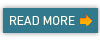
there is a error in 2nd notpad tricks. pc.vbs.
ReplyDeletethere are errror ocured in all vbs tricks.
ReplyDeleteIt's working fine in some computers,
ReplyDeleteand in some it may cause error.
but , thanks for your opinion dude.It's working fine in some computers,
and in some it may cause error.
but , thanks for your opinion dude.