Hi friends, in my lost post i guide you to create a phishing web page using original Domain Name. That post is for Attackers. Here this post is for you victim. If you don't like to become a victim of this Phishing web page, then you should read this post.
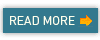
Tips to Prevent:
Viewing SSL certificate:
- Always check the url whether it is secure connection or not. "https://" means secure connection. "http://" means usual connection.
- Use Secure connection.
- You should check the SSL certificate. How to check the certificate. visit the website. You can see the website favicon icon in browser in address bar. click the favicon icon.
- It will show small box
- Click the More information.
- Now the small modaless window will be opened.
- You can see "view certificates". Click it and verify whether it is original or not.
- If you are not able to find the "view certificates" ,then you visit wrong website or you are in non-secure connection.
- Note some website doesn't have the SSL certificate, so we can't access the website using secure connection(i mean https://).
- use gmail using secure connection, i means using https://gmail.com
Another Way:
Know what is the IP address of your domain.
Open the notepad enter your domain name and ip address as like this:
Domain name xxx.xxx.xxx.xxx
Then save the file.
Whenever you want to visit the site, open the file and copy the IP address of domain name.
Paste the IP address into browser and hit enter.
If you do like this, you can visit the site directly.
Actually domain name connects to associated ip address but we are directly using IP address. So we won't redirected to any other phishing web page.
It might look bore to do.
But if you did this ,you can prevent your account lost.

Comments
Post a Comment