Many RAR Files downloaded From INTERNET contains Password,without That You are not Able to see the content Of that RAR file
So, Here just 5 Steps, by that you can Remove The Password of Any RAR File.
If there is any Problem In Removing password, Send us Massage In our Facebook account HERE
If there is any Problem In Removing password, Send us Massage In our Facebook account HERE
-Another Trick And software For Cracking RAR File password, I will Post soon.
Materials Needed:
- WinRAR
- compressed archive
- compressed archive
Step 1
Unlike other compression utilities, WinRAR does not present a straightforward way of removing password protection for its previously secured archives. This is possibly done to ensure that only authorized users with the correct password are accessing its contents. To remove the password protection feature, double click on the file which will open the archive.
Step 2
Depending on how the file was compressed, the contents may or may not be displayed to the user. The user will be prompted to input the password into the message text box. Only a correct password will extract the contents of the archive. A wrong password will open a window showing the potential errors encountered during the extraction process.
Step 3
Once extracted, the contents of the file can now be accessed by the user. To remove the password protection, a new archive must be created. Right click on the extracted file and choose the 'Add to Archive' option from the context menu.
Step 4
The Archive name and parameters window will be displayed to the user. Click on the 'Advanced' tab and click the Set password button. Make sure that both text boxes are empty. The check boxes for the 'Encrypt file names' option can be activated without activating the password protection feature. This will encrypt not only the file data but also more sensitive areas like attributes, sizes, and other data blocks. This may be used to prevent displaying of the list of files contained in the archive.
Step 5
Click on the 'OK' button twice. This will create a new archive with a RAR format that is not protected by any password utility. The source archive with password protection can now be deleted by the user if no longer needed.

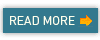
Comments
Post a Comment