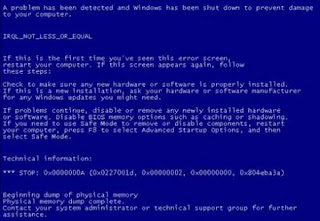
By default Windows XP operating system crashes an automatic reboot of the system occurs. While this behavior can be convenient, the downside is the error message accompanying the crash is not visible. Often times this information can be a great help in troubleshooting the source of the crash. This behavior can be modified in two ways; via the registry or using the System Properties property sheet.
Go to Start -> Run -> and type run in Regedit
Registry Key: HKEY_LOCAL_MACHINE\SYSTEM\CurrentControlSet\Control\CrashControl
Modify/Create DWORD Value of Data type REG_DWORD Named [AutoReboot]
Setting for Value Data: [0 = AutoReboot Disabled / 1 = AutoReboot Enabled]
Exit Registry / Reboot
Open System Properties via Start -> Control Panel -> Performance and Maintenance > System
[System Properties may also be opened using the WinKey+Pause key combination]
Select the Advanced tab and then click Settings in the Startup and Recovery section In System Failure section, clear the checkbox next to Automatically Restart
Click OK and OK to exit
Comments
Post a Comment